Kaldevaderibbon typeface
This font is 100% FREE! But any donation are very appreciated because your donation will help us to create more fonts.
If you want DONATE click here:
https://www.paypal.me/ekonurcahyo
For Commercial Rights please contact us: [email protected]
Check this out for Other Premium Fonts at My Store:
https://creativemarket.com/kotakkuning?u=beacon9688
And follow my instagram for update: @kotakkuningstudio
Font info
| Designer Name: | Inopatype |
| Date: | March 15, 2019 |
| Downloads: | 24020 |
| Classification: | Decorative Fonts |
| License: | Free for Personal Use |
Preview Text
Kaldevaderibbon
View all Glyphs
The quick brown fox jumps over the lazy dog
170 Characters
Click any character to copy it to your clipboard
!
!
&
&
(
(
?
?
A
A
B
B
C
C
D
D
E
E
F
F
G
G
H
H
I
I
J
J
K
K
L
L
M
M
N
N
O
O
P
P
Q
Q
R
R
S
S
T
T
U
U
V
V
W
W
X
X
Y
Y
Z
Z
a
a
b
b
c
c
d
d
e
e
f
f
g
g
h
h
i
i
j
j
k
k
l
l
m
m
n
n
o
o
p
p
q
q
r
r
s
s
t
t
u
u
v
v
w
w
x
x
y
y
z
z
À
À
Á
Á
Â
Â
Ã
Ã
Ä
Ä
Å
Å
Ç
Ç
È
È
É
É
Ê
Ê
Ë
Ë
Ì
Ì
Í
Í
Î
Î
Ï
Ï
Ñ
Ñ
Ò
Ò
Ó
Ó
Ô
Ô
Õ
Õ
Ö
Ö
Ø
Ø
Ù
Ù
Ú
Ú
Û
Û
Ü
Ü
Ý
Ý
ß
ß
à
à
á
á
â
â
ã
ã
ä
ä
å
å
ç
ç
è
è
é
é
ê
ê
ë
ë
ì
ì
í
í
î
î
ï
ï
ñ
ñ
ò
ò
ó
ó
ô
ô
õ
õ
ö
ö
ø
ø
ù
ù
ú
ú
û
û
ü
ü
ý
ý
ÿ
ÿ

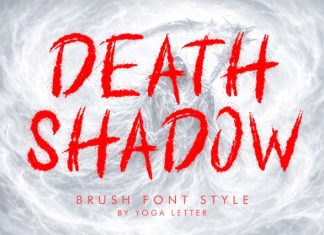

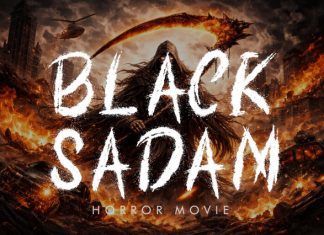

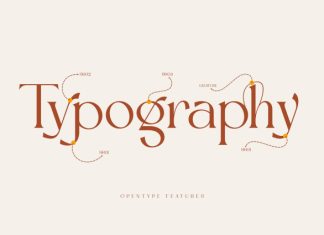
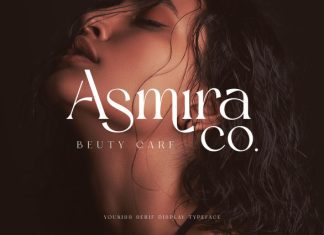

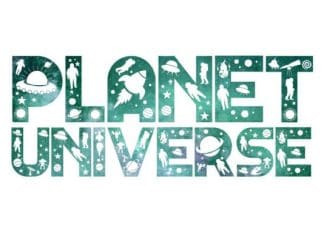

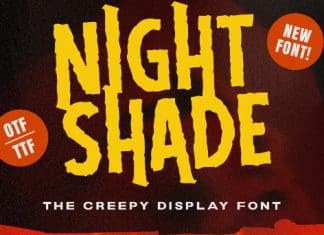
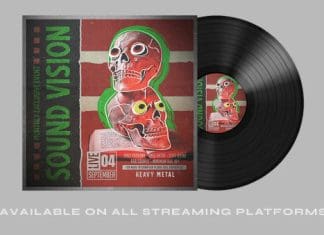





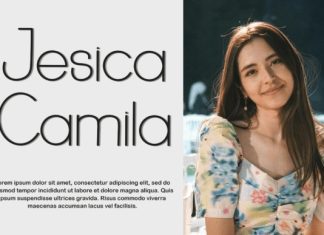

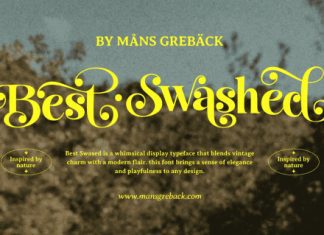

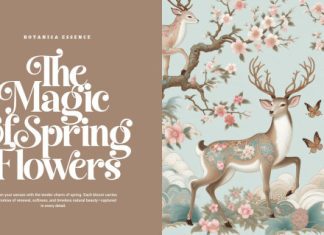
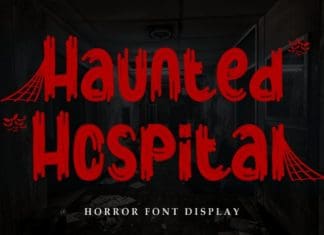


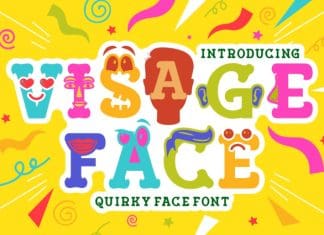
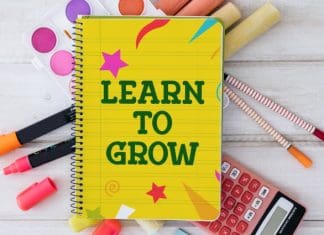




How do I close the ribbon?
I can’t figure it out either. I’ve tried a left paren and some other keys hoping to hit the right one but so far have only been able to close with a “!” or “?”.
In Word…go to insert Symbol, then choose the font name…in this case it is Clasicalderibbon and then you finally see the closing ribbons, they are in order a-z I picked a few around the letter I thought I needed because I couldn’t see the letter itself and then deleted the ones I didn’t need
Go to the search bar on your laptop or computer and type in character map. Once it comes up search for the name of the font. Select the corresponding letter with the end closing banner and copy and paste. It will work. I just tried it.
This took me forever to figure out. There are not characters or keystrokes that can close the ribbon, you have to use the alternative glyph for each character, and you have to be using an application that supports advanced typography. (MS Office does not support it well.)
On a Mac, you can copy straight from Font Book (Go to View->Repertoire to see all glyphs) and paste it into your document. TextEdit actually supports alt glyphs, as do the standard Apple apps (Pages, Keynote, etc.)
In Photoshop, you can also load up the glyphs palette and insert alt glyphs into your work.
More info here: https://www.macworld.com/article/3052388/how-to-access-advanced-opentype-features-in-a-variety-of-mac-apps.html
I hope this helps someone. It should have been documented better by the creator.